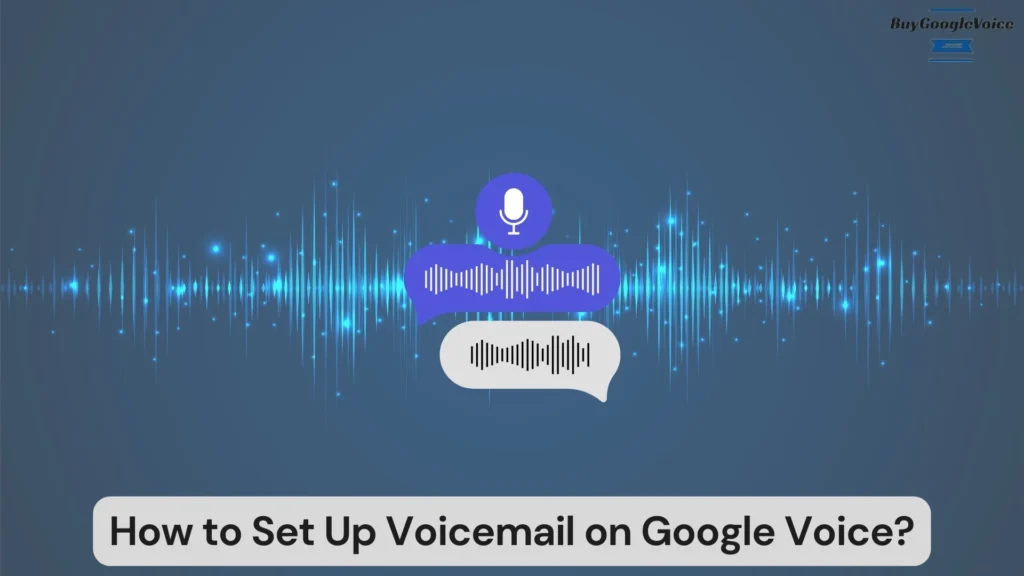
Setting up voicemail on Google Voice is a straightforward process, tailored for each device to ensure seamless communication. Whether you’re using an Android phone, an iPhone, or a desktop, the setup is designed to be user-friendly. Android users can quickly configure their voicemail settings, while iPhone users follow a slightly different path. Desktop users have the advantage of managing their voicemails through a more expansive interface, providing a broader view and more detailed control over their settings.
Creating a voicemail PIN is a crucial step in securing your messages, ensuring that only authorized individuals can access them. This feature provides a sense of reassurance and protection, mainly if you use Google Voice for professional purposes. Additionally, setting up calls to go straight to voicemail can be a handy feature for managing availability and screening calls. Personalizing your voicemail greeting not only adds a personal touch but also conveys professionalism or friendliness, depending on your preference. Changing or adding a custom voicemail greeting can be done quickly, allowing for updates that reflect any changes in availability or essential information.
Voicemail customization and management extend to the ability to set up voicemail for any Google Voice number, making it a versatile tool for personal and business use. This versatility empowers you to manage your communications efficiently. While activation of voicemail might seem like a given, it’s essential to verify that it’s enabled and functioning correctly. Listening to voicemails on Google Voice is straightforward, with options to access messages via phone or desktop, providing flexibility depending on your location and device preference.
Understanding how to set up and manage voicemail on Google Voice is essential for efficient communication. From setting up on various devices to creating personalized greetings and secure PINs, each aspect is designed to enhance user experience and accessibility. Whether you’re using Google Voice for personal or professional purposes, mastering voicemail setup and management can significantly improve your communication efficiency and effectiveness.
Table of Contents:
How do you set up voicemail on an Android device?
Setting up voicemail on Google Voice using an Android device is straightforward. Here is how to set up voicemail on Google Voice on Android phones:
- Open the Google Voice app on your Android phone.
- Tap on the menu icon, typically represented by three horizontal lines in the upper left corner of the screen.
- Navigate to “Settings” and then select “Voicemail.” From here, tap on “Voicemail greeting.” You will be prompted to record a new greeting.
- Press the record button and speak clearly into your phone. Ensure your greeting is professional and concise.
- Once finished, tap “Stop” and then “Play” to listen to your recording. If you’re satisfied, select “Save” to set it as your active greeting.
For additional customization, you can adjust the voicemail settings under the same “Settings” menu. Options like voicemail notifications and voicemail transcription can be enabled here. Customizing these settings enhances Google Voice’s usability, making it a robust tool for managing your communications even on a smartphone.
How do you set up voicemail on an iPhone?
Setting up voicemail on Google Voice with an iPhone is just as easy. Here is how to set up voicemail on Google Voice on iPhone:
- Open the Google Voice app and tap on the menu icon in the top left corner.
- Select “Settings,” then navigate to the “Voicemail” section. Tap on “Voicemail greeting” to begin.
- To record your greeting, press the record button and speak clearly. Aim for a greeting that’s both friendly and professional.
- Once you’ve finished, press “Stop.” You can listen to your recording by pressing “Play.”
- If you’re happy with the greeting, tap “Save” to set it as your active voicemail greeting.
Under the “Settings” menu, you can adjust further settings. You can enable features like voicemail notifications and transcription services. This ensures that you receive alerts for new voicemails and can read transcriptions if listening isn’t convenient. Customizing these options ensures a seamless voicemail experience on your iPhone, even on a computer.
How do you set up voicemail on a Desktop?
Setting up voicemail on Google Voice from a desktop involves a few simple steps. Here is a step-by-step guide to set up voicemail on Google Voice on a desktop:
- Login into your Google Voice account via your web browser.
- Once logged in, click on the gear icon in the upper right corner to access “Settings.” Navigate to the “Voicemail” tab.
- Click on “Record a greeting” to begin the process. A pop-up window will appear, prompting you to record your greeting. Speak clearly and keep your message concise.
- Once you finish, stop the recording and play it back to ensure it meets your standards.
- If satisfied, save the recording as your active voicemail greeting.
Beyond setting up the greeting, you can customize various voicemail settings from the same tab. Options for voicemail notifications, transcription, and PIN can be enabled here. These settings ensure that you stay updated on new messages and have the convenience of reading transcriptions if listening isn’t feasible. Customizing these features enhances your overall Google Voice experience on your desktop.
How do you set up a voicemail pin on Google Voice?
Setting up a voicemail PIN on Google Voice adds an extra layer of security. Here is how to set up a voicemail PIN on Google Voice:
- Start by opening the Google Voice app or accessing your account via a web browser.
- Navigate to the “Settings” menu and find the “Voicemail” section.
- Look for the option to set a PIN. Tap or click on it, then enter a 4 to 10-digit PIN that you can easily remember.
- Confirm the PIN by entering it again. Make sure your PIN is unique but simple enough to remember it.
A PIN ensures that only you can access your voicemail messages. This added security feature is crucial, mainly if you use Google Voice for professional purposes. Keeping your voicemail secure protects your privacy and sensitive information.
How to set up calls to go straight to voicemail on Google Voice?
Incoming calls can be configured to go straight to voicemail on Google Voice using a few simple steps. Here is how to set up phone calls to go directly to voicemail on Google Voice:
- Begin by accessing the Google Voice app or your account on a desktop.
- Navigate to the “Settings” menu, then find the “Do not disturb” section.
- Enable the “Do not disturb” option to send all incoming calls directly to voicemail. This feature is handy during meetings or when you cannot be disturbed.
- You can schedule “Do not disturb” times to automatically activate this feature during specific hours.
Additionally, you can customize which contacts go straight to voicemail under the “Contacts” section. Select a contact, and then set it so their calls bypass the ringing and go straight to voicemail. This ensures you only receive calls from essential contacts during critical times.
Can you set up a voicemail greeting on Google Voice?
Yes, you can set up voicemail greetings on Google Voice. Setting up a voicemail greeting on Google Voice is a customizable feature. Having a custom voicemail greeting allows you to leave a personal touch and convey important information to your callers. This feature enhances your Google Voice experience, ensuring your communications remain professional and informative. If you don’t like your voicemail greetings on Google Voice, you can also modify it to meet your requirements.
How do you change your voicemail on Google Voice?
Changing your voicemail on Google Voice involves accessing the “Settings” menu. Here is how to change your voicemail on Google Voice:
- Open the Google Voice app or your account on a desktop browser.
- Navigate to the “Voicemail” section within the settings.
- Select the option to record a new voicemail greeting.
- Press the record button and clearly state your new greeting.
- Once you finish, stop the recording and play it back to ensure clarity and professionalism. If you’re satisfied with the new greeting, save it as your active voicemail message.
You can change your voicemail greeting as often as needed, keeping your messages current and relevant. Regular updates to your greeting can reflect changes in your availability or provide new information to callers. This flexibility is a crucial advantage of using Google Voice.
How to add a custom voicemail to Google Voice?
Adding a custom voicemail to Google Voice requires a few steps. Here is how to add a custom voicemail to Google Voice:
- First, open the Google Voice app or access your account via a web browser.
- Navigate to the “Settings” menu and find the “Voicemail” section.
- Select “Voicemail greeting” and then choose the option to upload an audio file.
- Ensure that your custom voicemail file is in a supported format, such as MP3 or WAV.
- Click the upload button and select your file from your device.
- Once uploaded, play the audio to ensure it meets your standards. If satisfied, save it as your active voicemail greeting.
A custom voicemail allows for greater personalization and can include music, specific instructions, or branded messages on any Google Voice number. This feature is handy for businesses looking to maintain a professional image.
Can you set up voicemail for any Google Voice number?
Yes, you can set up voicemail for any Google Voice number. This flexibility allows you to manage multiple numbers efficiently, whether for personal or business use. Each number can have its unique voicemail settings, ensuring that your communications remain organized and professional.
Do you need to activate voicemail on Google Voice?
No, you don’t need to activate voicemail on Google Voice. Activating voicemail on Google Voice is not required because the feature is automatically enabled. Once you have a Google Voice account, voicemail functionality is included. However, customizing your voicemail settings and greeting is recommended.
Customizing your voicemail settings ensures that you can receive and manage messages efficiently. This feature is integral to Google Voice’s functionality, providing a seamless communication tool for personal or professional use.
How do you listen to voicemail on Google Voice?
Listening to voicemail on Google Voice is straightforward. Here is the guide to how you listen to voicemail on Google Voice:
- Open the Google Voice app on your mobile device or access your account via a desktop browser.
- Navigate to the “Voicemail” tab, where you’ll see a list of received voicemails.
- Tap on any voicemail to listen to the message. You can also use the playback controls to pause, rewind, or fast-forward through the message.
- If transcription is enabled, you can read a text version of the voicemail, which can be particularly useful in noisy environments or when you cannot listen to the audio.
Managing your voicemails is also easy. Options to delete, archive, or mark messages as read are available. This ensures that you can keep your voicemail inbox organized and easily accessible. Using these features enhances your Google Voice experience, making it an efficient tool for managing your communications.
In conclusion, setting up voicemail on Google Voice encompasses various steps tailored for different devices, ensuring a seamless experience. The process for Android, iPhone, and desktop users varies slightly, yet all aim to provide efficient voicemail management. Establishing a secure PIN is crucial for protecting your messages, and directing calls straight to voicemail offers flexibility in managing communications.
Personalizing greetings allows for a touch of professionalism or friendliness, enhancing the caller’s experience. The option to customize or update voicemail greetings ensures your messaging stays relevant. Whether setting up voicemail for a new number or verifying its activation, these steps are fundamental.
Finally, accessing voicemails is made easy through both phone and desktop, catering to your convenience. Mastering these aspects ensures that your communication through Google Voice remains efficient and effective, whether for personal or business purposes.
