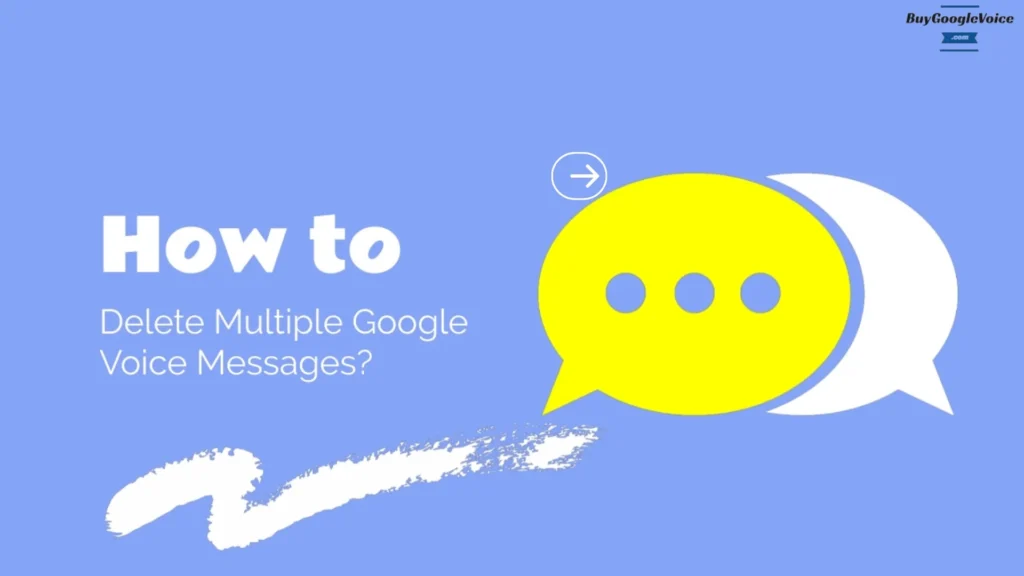
Deleting multiple Google Voice messages can often feel daunting, especially when managing your communication across various devices, such as your desktop, iPhone, or Android. Whether you’re using the Voice app on a computer or a mobile device, efficiently clearing out your Voice call history and message history becomes essential.
You might wonder if there’s a way to delete all messages simultaneously, particularly when faced with a mass volume of conversations linked to your Voice number. Streamlining this process saves time and ensures that unwanted spam and outdated voicemails keep your Voice account and Gmail clear.
Identifying and removing these in bulk becomes a priority when dealing with mass spam or voicemails. Efficiently managing your Voice call history and message history includes addressing old text messages, which, over time, can accumulate and affect your account’s performance.
Understanding the difference between archiving and permanently deleting messages also plays a crucial role in how you handle your communications. Knowing when to archive for later retrieval or delete for permanent removal is vital to maintaining a tidy and organized Voice account. Additionally, you may need to remove a linked phone number or manage your caller ID settings to further streamline your Google Voice experience.
Table of Contents:
How to delete multiple Google Voice messages on a computer or mobile device?
Managing your Google Voice messages can sometimes become overwhelming, especially when your inbox has multiple messages. However, the relief of regaining control over your inbox by deleting various messages at once can be significant. Whether you’re using a desktop, iPhone, or Android device, this process can help you manage your messages more efficiently.
1. Delete multiple Google Voice messages on a computer
To delete multiple Google Voice messages on a desktop, access Google Voice through your web browser, then:
- Select Messages: Click on the checkbox next to each message linked to your Voice number that you want to delete.
- Delete Selected: Once you’ve selected all desired messages, click the trash icon to remove them from your Voice account.
2. Delete multiple Google Voice messages on a mobile device
To delete multiple Google Voice messages on a mobile device such as iPhone and Android devices, open the Google Voice app, then:
- Long Press Messages: Hold down on a message until checkboxes appear, then select additional messages.
- Delete from Menu: Tap the trash icon in the menu to remove selected messages.
Clearing your Voice call history through these steps will not only help you maintain an organized inbox but also give you a sense of accomplishment. This will prepare you to handle further deletions, such as removing all messages at once, and further streamline your Google Voice experience.
How do you delete all Google Voice messages at once?
Google Voice does not offer a built-in feature to delete all messages simultaneously. However, you can still manage bulk deletions effectively by selecting all messages manually. Start by opening Google Voice on your desktop, iPhone, or Android device and selecting multiple messages as described earlier.
Unfortunately, you must repeat this process across different sections, such as voicemails, texts, and archived messages linked to your Google Voice number. Deleting mass messages in bulk may seem tedious, but this method ensures that everything necessary is retained accidentally.
After clearing all unwanted messages, consider identifying and removing any spam or irrelevant content that might still linger in your inbox or Gmail.
How do you identify and delete mass spam messages or voicemails at once?
Spam messages can be a nuisance, cluttering your inbox with unwanted content. To efficiently identify and delete mass spam messages or voicemails in Google Voice, start by filtering out recognizable spam. Google Voice often automatically labels spam messages, but you should review them to ensure accuracy:
- Spam Label: Navigate to the spam folder in Google Voice whether you’re using a desktop, iPhone, or Android.
- Select All: Mark all spam messages or voicemails linked to your Google Voice number for deletion.
- Confirm Deletion: Click the trash icon to permanently remove these messages from your Voice account.
This process clears your inbox of unwanted clutter, making it easier to manage your legitimate conversations. Once you’ve handled the mass spam, it may be time to focus on deleting old text messages tied to your Voice number that are no longer relevant. Managing spam is a crucial step in maintaining a clutter-free account and enhancing your overall Google Voice experience.
How do you delete old Google Voice text messages?
Over time, your Google Voice inbox can fill up with old, no longer necessary messages. Deleting these old texts, especially those associated with your Voice number, can help maintain a clean and organized inbox. On your desktop, iPhone, or Android device, follow these 3 steps to remove outdated messages from Google Voice inbox:
- Search or Sort: Use the search bar to find specific messages by date, keyword, or sort messages to display the oldest first.
- Select Messages: Highlight the messages you wish to delete by checking the box next to each linked to your Voice account.
- Delete: Click or tap the trash icon to remove these selected messages from your Voice call history.
After clearing out old messages, you should decide whether to archive or delete specific conversations, especially if they contain significant phone numbers or caller ID information you might want to retain for future reference. Keep in mind that deleting these messages will remove them from your call history, while archiving them will keep them accessible in your account without cluttering your inbox.
What is the difference between archiving or deleting Google Voice messages?
Archiving and deleting Google Voice messages serve different purposes, and understanding the distinction is crucial for managing your inbox effectively. Let’s look at the key difference between Google Voice message archiving and deleting features in below table:
| Google Voice Archive Message | Google Voice Delete Message |
|---|---|
| Google voice archive message feature keeps the message accessible in your account without cluttering your inbox, and it may also help you manage linked numbers within your Voice app. Archiving a message linked to your Voice number hides it from your primary inbox but retains it within your Voice account for future reference. This option is helpful if you need the conversation, caller ID, or linked phone number later. | Google Voice delete message feature, permanently removes the message, freeing up space, and reducing clutter in your Voice app, and any associated phone number, with no option for retrieval. |
Choosing between archiving and deleting depends on whether you need the message, caller ID, or delete Google Voice number later. For instance, if a conversation contains important contact information, you might want to archive it for future reference.
On the other hand, if a conversation is no longer relevant, you can delete it to free up space. After making this choice, you might need to revisit other aspects of your inbox management, such as deciding which conversations should be archived for future use or deleted for good, especially if they are tied to a removed linked number in your Voice account.
In conclusion, efficiently managing your communication through Google Voice starts with understanding how to delete messages across your devices. Whether handling multiple messages on a computer or mobile device, knowing how to clear out all conversations swiftly is crucial. Prioritizing the removal of spam or voicemails ensures that your account remains clutter-free.
As you navigate the process, consider the implications of removing old texts and whether archiving serves your needs better than deletion. By making informed choices, you can maintain a streamlined and organized Google Voice account, ultimately enhancing your overall experience.
