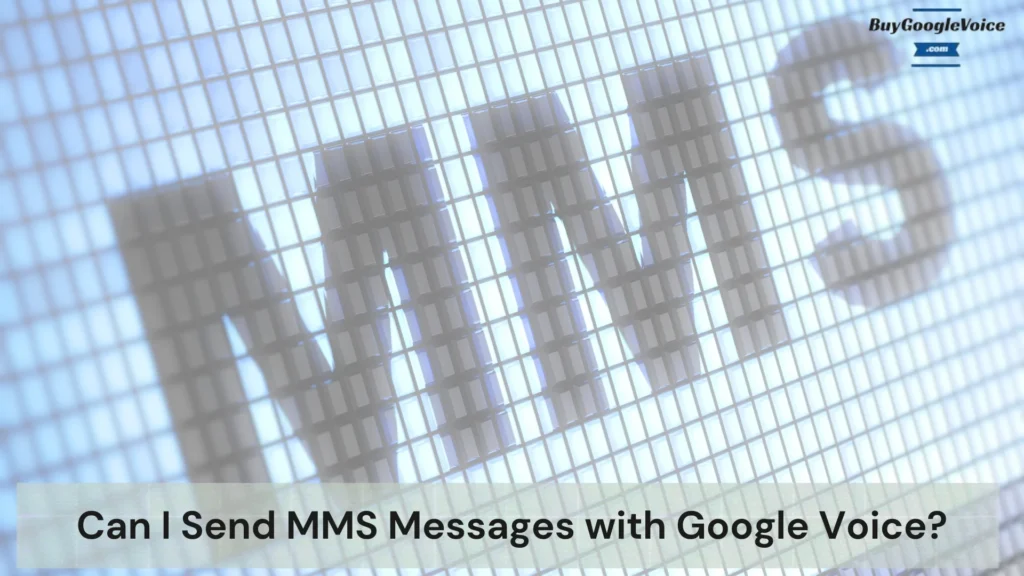
Yes, you can send MMS messages with Google Voice. Google Voice opens up a world of possibilities for sending multimedia messages, but how exactly does it work? Navigating the nuances of MMS messaging with Google Voice requires a deep dive into its capabilities and limitations. Knowing whether you can send a video adds an extra layer of complexity and intrigue for those looking to share more than just words. It’s not just about sending text anymore; it’s about communicating in vibrant, visual ways across different devices.
When using an Android phone, the experience of sending MMS messages can vary significantly from that on an iPhone. Each platform offers unique features and challenges, making understanding the specifics of seamless communication essential. Furthermore, sending multimedia messages during a conference call introduces an entirely different dynamic. Can Google Voice handle the multitasking demands of modern communication?
Understanding these aspects empowers you to make the most of Google Voice’s features and ensures you stay ahead in the ever-evolving landscape of digital communication. By delving into the practicalities and potentials of sending MMS via Google Voice, this guide aims to equip you with the knowledge to utilize this tool effectively, whether using an Android or an iPhone or managing conference calls.
From the basic functionalities to the more advanced capabilities, this comprehensive look at Google Voice’s MMS features will demystify the process, helping you leverage its full potential. So, whether you’re a seasoned user or new to Google Voice, get ready to explore the depths of multimedia messaging and discover how to enhance your communication experience with this versatile tool.
Table of Contents:
How does sending MMS messages with Google Voice work?
Sending MMS messages with Google Voice involves a few straightforward steps, yet the technology behind it is pretty sophisticated. Initially, you need a Google Voice number, which you can set up through the Google Voice app or website. Once your number is active, you can send MMS messages directly from the app.
To send an MMS, open the Google Voice app and select the conversation or contact to whom you want to send a message. Tap on the attachment icon, which typically looks like a paperclip, and choose the file type you wish to send, such as images, videos, or audio files. This file is transmitted over Google’s servers, ensuring it reaches the recipient in the correct format.
Google Voice’s MMS functionality makes it incredibly easy to integrate multimedia content into your messages. This user-centric design ensures that the recipient can view the MMS message on their device, provided it supports multimedia messaging. The versatility and convenience across various devices, including smartphones and computers, make communication a breeze, regardless of the platform. The compatibility with multiple devices further enhances the usability of this feature, giving you the confidence to communicate effectively.
Can I send a video as an MMS message using Google Voice?
Yes, you can send a video as an MMS message using Google Voice. However, there are some limitations to consider. The video file size must be within the limits set by Google Voice, commonly around 20 MB. To send a video, open the Google Voice app, select the contact or conversation, and tap the attachment icon. Choose the video file you wish to send, and it will be uploaded and sent as an MMS.
When sending videos using Google Voice’s MMS functionality, it’s crucial to consider file size and compatibility. This ensures that the recipient can view the video directly on their device, provided it supports multimedia messages. By being informed and prepared, you can ensure a smooth messaging experience and maintain the integrity of the multimedia content across different devices and platforms.
Can I send MMS messages using Google Voice via Android phone?
Yes, you can send MMS messages using Google Voice via Android phone. Sending MMS messages via an Android phone with Google Voice is straightforward and user-friendly. Start by opening the Google Voice app on your Android device. Navigate to the conversation or contact you wish to message. Tap the attachment icon, which mostly appears as a paperclip, and select the type of file you want to send, whether it’s an image, video, or another multimedia file. Once selected, the file will be uploaded and sent as an MMS message, giving you the confidence that your message will be delivered as intended.
Ensure your phone has a stable internet connection, as MMS messages are sent using data. The recipient will receive the multimedia content in their message thread, provided their device supports MMS. This consistent performance across various devices underscores the reliability of Google Voice’s messaging capabilities. A stable internet connection is crucial for the smooth transmission of MMS messages, ensuring that the recipient receives the multimedia content without any delay.
Can I send MMS messages using Google Voice via iPhone?
Yes, you can send MMS messages using Google Voice via iPhone. Sending MMS messages with Google Voice via an iPhone is possible and relatively easy. Begin by opening the Google Voice app on your iPhone. Select the conversation or contact to whom you wish to send an MMS message. Tap on the attachment icon, usually represented by a paperclip or a camera symbol, and choose the type of multimedia file you wish to send, such as photos, videos, or audio clips. After selecting the file, it will be uploaded and sent as an MMS message.
Make sure your iPhone has an active internet connection to facilitate the transmission. The recipient will receive the MMS on their device, provided it supports multimedia messaging. This reassurance about Google Voice’s compatibility with different devices ensures that you can communicate seamlessly, no matter your device. This seamless integration also extends to more complex communication scenarios, such as sending multiple multimedia files in a single message or sending MMS messages to a group of recipients.
Can I send MMS messages during Google Voice conference calls?
No, you can’t send MMS messages during Google Voice conference calls. Sending MMS messages between Google Voice conference calls is not supported. Google Voice allows users to make voice calls and participate in conference calls, but the functionality to send MMS messages simultaneously is not integrated. If you need to share multimedia content, sending the MMS before or after the conference call is best. This ensures clear communication without interruptions or complications during the call.
In conclusion, navigating Google Voice’s MMS capabilities unlocks a new messaging dimension, providing rich multimedia experiences beyond simple texts. Whether it’s sending engaging videos or utilizing the service on different platforms like Android and iPhone, the adaptability is apparent. Each device offers unique experiences, making it crucial to understand their specific features.
Moreover, the ability to share multimedia during conference calls illustrates Google Voice’s robust functionality, catering to modern communication needs. This exploration of MMS features ensures you’re well-equipped to use Google Voice effectively, enriching your interactions across various scenarios. Embrace the full potential of this tool to enhance and diversify your digital communication seamlessly.
