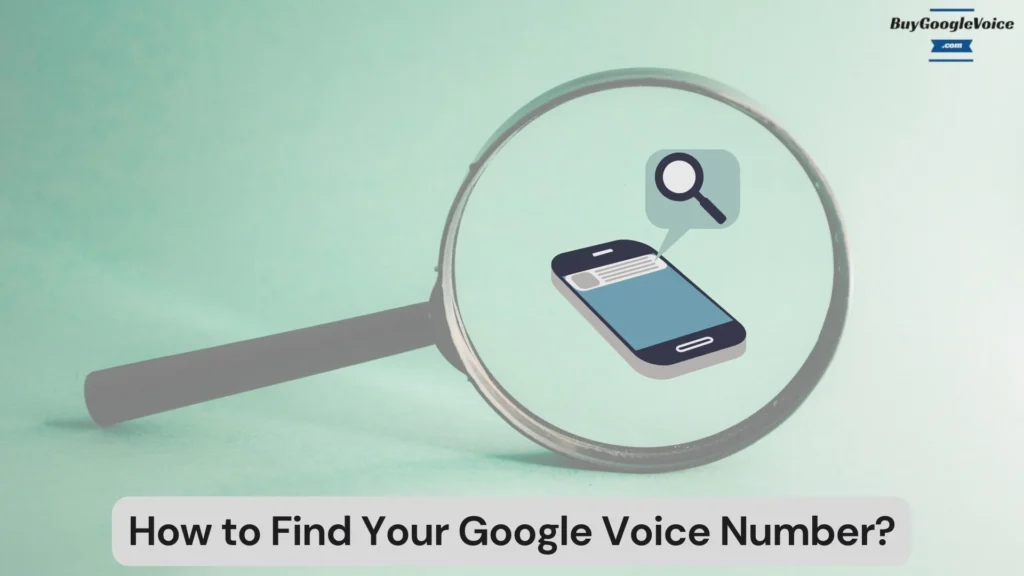
Finding your Google Voice number can sometimes feel like a daunting task, especially if you’re juggling multiple devices or need help finding crucial information. For users on Android, iPhone, or desktop, locating the number is essential for seamless communication. Different methods are required for each platform, and exploring these can ensure that the number is always accessible when needed.
Understanding the role of the number in voicemail setup is equally important. The number serves not just as a contact point but as a gateway to managing messages and maintaining accessibility. Additionally, knowing the email associated with your Google Voice number is crucial for account recovery and management, mainly if the number needs to be remembered or verification is required.
Specific steps and tools are available to assist in cases where the Google Voice number has been forgotten, or an old number needs to be recalled. This guidance helps maintain continuity in communication and access to essential records. Privacy concerns, such as whether others can discover your Google Voice number or trace it, are also addressed, ensuring that users are informed and secure.
The blog post will provide detailed guidance for each scenario, equipping users with the knowledge to manage their Google Voice numbers confidently. It will also include a section on what to do if you forget your Google Voice number, providing users with a straightforward recovery process. By the end, you’ll have a comprehensive understanding of how to locate and secure your number, ensuring smooth and uninterrupted communication.
Table of Contents:
How do you find your Google Voice number on different devices?
Finding your Google Voice number across different devices can be simple once you know where to look. Whether you’re using an Android device, an iPhone, or a desktop, the steps vary but are straightforward. Below is a simple guide on how to find your Google Voice number on various devices, such as Android, iPhone, and a desktop.
On an Android device
Finding your Google Voice number on an Android device involves simple steps. Here is how to find your Google Voice number on an Android phone:
- First, open the Google Voice app, which can be easily found on your home screen or in the app drawer.
- Once inside, tap on the three horizontal lines in the upper left corner to access the menu. This menu reveals various options, but the one you’re interested in is the “Settings” tab.
- Tap on it to enter the settings page, where your Google Voice number is prominently displayed at the top. It appears under your account name, making it easy to locate.
If you have multiple accounts linked, ensure you’re looking at the correct one by checking the email address associated with the number. This method is straightforward and provides quick access to your number without any complicated steps.
On an iPhone
Locating your Google Voice number on an iPhone follows a similar process to Android, with slight differences in interface design. Here is how to find your Google Voice number on an iPhone:
- Begin by launching the Google Voice app, which is identifiable by its distinctive green and white icon.
- Once the app is open, look for the gear icon, typically found in the top right corner. This icon represents the “Settings” menu. Tap it to proceed.
- Within the settings, your Google Voice number is listed near the top, below your profile information.
While the iPhone interface may differ slightly from Android, the essential steps to access your Google Voice number remain consistent. The app’s intuitive design ensures efficient access to your number, emphasizing user accessibility and ease of use.
On a Desktop
Accessing your Google Voice number on a desktop is straightforward and convenient, especially for those who prefer using a computer. Here is how to find your Google Voice number on a desktop:
- Start by navigating to the Google Voice website in your preferred browser. Sign in with your Google account if prompted.
- Once logged in, your Google Voice number is displayed on the dashboard’s homepage, typically located in the top left corner.
- It appears under your profile picture and name, providing quick access to essential information.
- If your dashboard is cluttered, look for a menu icon or your profile avatar; clicking on either will reveal your number.
The method mentioned above is beneficial for users who manage multiple Google accounts, as it allows for easy switching and verification of the correct number. Utilizing the desktop interface provides a broader view of your settings and options, making it a preferred choice for detailed management tasks.
Where can you find your Google Voice number for voicemail setup?
Knowing your Google Voice number is crucial for setting up voicemail. You can find this number by logging into the Google Voice app on your smartphone or desktop. Once logged in, navigate to the “Settings” menu, where your number is prominently displayed. If you are configuring voicemail for the first time, you’ll be guided through a setup wizard that requires your number. The process is designed to be user-friendly, ensuring that all necessary steps are clearly outlined.
For desktop users, the number is visible on the main dashboard, while mobile users can find it under the settings tab. This number is essential for customizing voicemail greetings and settings, such as notification preferences and message retrieval methods.
Setting up voicemail with Google Voice is a streamlined process. Clear instructions are provided throughout, ensuring a smooth setup experience and instilling confidence in the user.
How do you find the email linked to your Google Voice number?
The email associated with your Google Voice number can be found in the account settings. To locate this information, follow these steps:
- Access the Google Voice app or website and navigate to the “Settings” section.
- Here, you’ll see your Google Voice number and the linked email address.
- This email is vital for account recovery and notifications.
- If you need to remember which email is associated with it, this section provides a quick reference.
For users managing multiple Google accounts, checking the linked email ensures you are accessing the correct Google Voice number. Keeping this email updated is crucial for maintaining access to your account and receiving essential notifications related to your Google Voice service. The settings interface is designed to be intuitive, making it easy to locate and verify your linked email address.
What to do if you forget your Google Voice number?
Forgetting your Google Voice number can happen, but recovery is straightforward. If you find yourself in this situation, start by checking any email notifications from Google Voice, as these often contain your number.
Another option is to log into the Google Voice app or website using your Google account credentials. Once logged in, navigate to the “Settings” menu, where your number will be displayed. You can also check linked devices like smartphones, where the Google Voice app might still be logged in, showing your number in the settings.
For those who have recently called or messaged contacts using Google Voice, asking them to check their call history or messages can provide your number. These steps offer multiple avenues for recovery, ensuring that you can regain access to your Google Voice number efficiently.
Can I find an old Google Voice number?
Yes, you can find an old Google Voice number. Finding an old Google Voice number is possible but may require additional steps. If you’ve previously used a Google Voice number, you can attempt to recover it by logging into your Google account and checking the Google Voice app or website. Navigate to the settings where previously used numbers might be listed, especially if you still need to completely deactivate the service. Google sometimes retains these numbers for a certain period before reassigning them, so there may be a window of opportunity for recovery.
Another approach involves checking old emails or messages where your Google Voice number might have been used, which can provide a clue to its retrieval. If these methods do not work, contacting Google support is a viable option, as they can offer assistance based on your account history. Recovery success varies, depending mainly on how long the number has been inactive and Google’s policies on number reassignment.
Can someone else find your Google Voice number?
Yes, someone else can find your Google Voice number, especially if it has been shared or published. This possibility arises in various scenarios, such as including your Google Voice number in online profiles, business cards, or social media platforms. People you’ve communicated with using Google Voice can also have your number saved in their contacts.
To maintain privacy, consider using the Google Voice settings to control caller ID display, which can help prevent your number from being shown to unknown recipients. Additionally, reviewing privacy settings and being mindful of where you share your number online can mitigate the risk of unwanted exposure.
While Google Voice provides good level of anonymity, the responsibility for safeguarding personal information largely falls on the user, who must proactively manage their privacy settings and digital footprint.
Can Google Voice numbers be traced?
Yes, Google Voice numbers can be traced to a certain extent, primarily through linked Google accounts and user activity. While Google Voice offers some privacy features, it is not entirely anonymous. Authorities or individuals with the right resources can trace a Google Voice number back to their users, especially if the account is linked to identifiable information like an email address or payment details. This tracing capability is often utilized in legal contexts or for security reasons.
Users concerned about privacy should be aware of the limitations and take steps to protect their identity, such as using a separate email address for Google Voice or limiting the sharing of personal information linked to the account. Understanding the traceability of Google Voice numbers is crucial for users who prioritize anonymity and privacy in their communications.
In conclusion, locating your Google Voice number across various devices and platforms ensures seamless communication and efficient voicemail management. Whether accessing it on Android, iPhone, or desktop, each platform has distinct steps to uncover the number. Additionally, knowing how the number integrates with the voicemail setup is crucial for message management and accessibility.
The linked email is critical for account recovery, especially when the number is forgotten. In situations where recalling an old number becomes necessary, having access to the right tools and steps can restore connectivity. Addressing privacy concerns, the blog post assures users of their security while providing essential strategies for managing their Google Voice numbers.
By understanding these aspects, you can confidently handle your communication needs, secure your data, and maintain control over your personal information.
