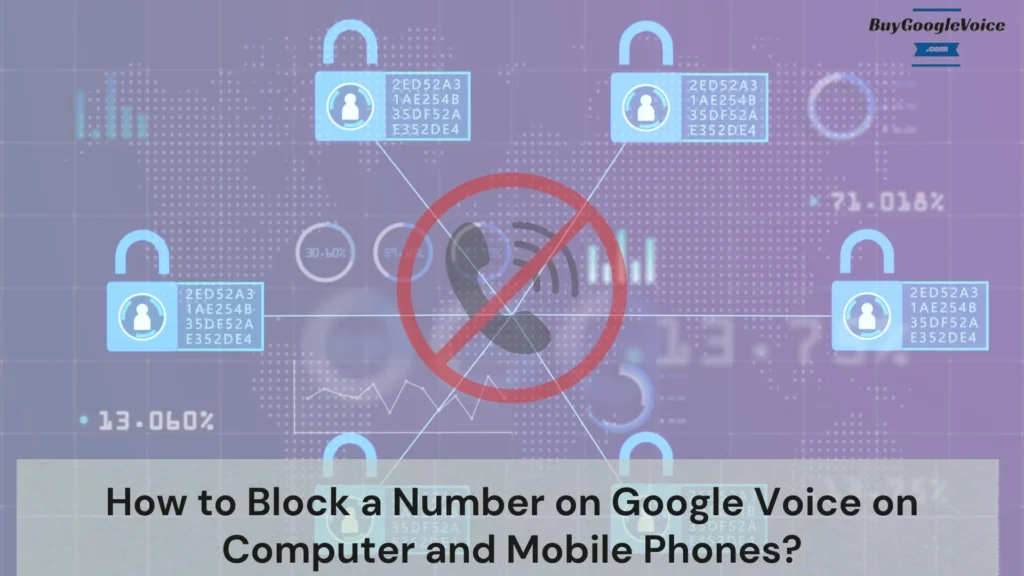
Google Voice call blocking offers a simple and effective way to manage communication and ensure unwanted contacts don’t reach you. Whether using a computer, an iPhone, or an Android phone, learning to block numbers on Google Voice is essential for maintaining your privacy and peace of mind. The process, while slightly different depending on your device, is straightforward and the end goal is the same – keeping those unwanted calls at bay.
When you block a number on Google Voice, it’s important to understand the implications. This includes whether the blocked number can leave a voicemail or how call recording features might be affected. Managing these blocked contacts and even reversing the block is all part of effectively using Google Voice’s features. By understanding these nuances, you can take complete control of your call experience, ensuring that your communication remains seamless and uninterrupted.
Managing unwanted calls effectively is a crucial aspect of using Google Voice, which provides a comprehensive solution to persistent, pesky callers. Google Voice’s features cover all aspects of call management, from blocking numbers to handling voicemails, and the ease with which you can view or unblock them rounds out a complete guide to mastering call blocking on Google Voice. This guide aims to equip you with all the knowledge needed to navigate these features confidently, ensuring a hassle-free and efficient communication experience.
Table of Contents:
How to block a number on Google Voice on a computer?
Blocking a number on Google Voice using a computer is a straightforward process. Here are the 5 steps to block a number on Google Voice from your desktop or laptop:
- Open Google Voice and sign in.
- Navigate to the “Calls” or “Messages” tab, depending on where the unwanted number is.
- Find the conversation or call log from the number you wish to block.
- Click on the three-dot menu (more options) next to the number. Select “Block number.”
- Confirm your action by clicking “Block” in the pop-up window.
This process will stop the blocked number from calling or messaging you through Google Voice on any device linked to your account. As you explore these features, you’ll find it essential to understand how to handle similar tasks on various devices.
How to block a number on Google Voice on an iPhone?
Blocking a number on Google Voice using an iPhone is simple and efficient. Confirm the block by tapping “Block” again. This will prevent the blocked number from contacting you via calls or messages on your iPhone and other devices linked to your Google Voice account. Here’s how to block a number on Google Voice from your iPhone:
- Open the Google Voice app on your iPhone and sign in.
- Navigate to the “Calls” or “Messages” tab.
- Locate the number you want to block.
- Tap on the conversation or call entry.
- Tap the three-dot menu (more options) in the upper right corner.
- Select “Block number” from the drop-down menu.
- Confirm the block by tapping “Block” again.
This will prevent the blocked number from contacting you via calls or messages on your iPhone and other devices linked to your Google Voice account. It can be beneficial to ensure you are familiar with the effects of such actions.
How to block a number on Google Voice on an Android phone?
Blocking unwanted callers on your Android device with Google Voice is easy. It helps you deal with spam calls and telemarketers or limit calls from specific numbers. Google Voice makes it simple to manage your calls and messages. Here’s how to block a number on Google Voice on an Android phone:
- Open the Google Voice app and log in.
- Go to the “Calls” or “Messages” tab, depending on where the unwanted number appears.
- Find the conversation or call from the number you wish to block.
- Tap the three-dot menu (more options) at the top right of the screen.
- Select “Block number.” Confirm your decision by tapping “Block” in the confirmation dialogue.
This action will stop the blocked number from calling or messaging you on your Android phone and any device connected to your Google Voice account. Understanding the broader implications of blocking can enhance your overall experience managing unwanted communications.
What happens when you block a number on Google Voice?
When you block a number on Google Voice, several things occur, including:
- First, calls and messages from the blocked number are prevented from reaching you. Instead, the caller hears a message that your number is not available.
- The blocked number has also been added to your list of blocked contacts.
- Additionally, any voicemails from the blocked number are sent directly to your spam folder, where you can review them if necessary.
Blocking a number is a powerful tool in your hands, enabling you to manage unwanted communications effectively. It ensures your Google Voice experience remains uninterrupted and hassle-free. These actions are not limited to calls and messages but extend to other contact forms, giving you full control over your communication.
Can I block a number from leaving a voicemail on Google Voice?
Yes, you can block a number from leaving a voicemail on Google Voice. Blocking a number automatically prevents the caller from leaving you voicemail messages. Calls from the blocked number are redirected to a message stating your number is unavailable.
Any attempts to leave a voicemail will not succeed, as the voicemails from blocked numbers are routed to your spam folder. This feature ensures unwanted contacts cannot leave disruptive messages, helping you maintain a clutter-free voicemail inbox. There are other aspects to consider when managing blocked numbers.
Can I block only calls on Google Voice?
No, you can’t block only calls on Google Voice. When you block a number on Google Voice, it blocks both calls and messages from that number. Google Voice does not offer the option to block only calls while receiving messages.
Blocking a number ensures that all forms of communication from that number are stopped. This comprehensive blocking provides a sense of relief, helping you manage unwanted contacts more effectively and preventing calls and messages from reaching you. Consider looking into additional features or third-party apps to manage contacts more granularly.
How does call blocking interact with call recording on Google Voice?
Blocking a number on Google Voice does not directly interact with call recording features. It prevents calls and messages from that number from reaching you, meaning no interaction occurs that would necessitate recording.
Call recording on Google Voice functions independently of blocking. If a call is from an unblocked number, you can record it as usual, provided you have enabled call recording in your settings. Blocking a number ensures you don’t receive calls that need managing, recording, or handling. Additional tools are available for effectively managing these contacts.
How can I manage unwanted calls on Google Voice?
Managing unwanted calls on Google Voice involves several strategies, such as:
- Block Numbers: Directly block unwanted callers through the app or web interface.
- Spam Filter: Enable the spam filter to detect and block known spam numbers automatically.
- Do Not Disturb: Use the Do Not Disturb mode to silence all calls during specific times.
- Call Screening: Enable call screening to hear the caller’s name before deciding to answer.
- Custom Greetings: Set up custom voicemail greetings to discourage persistent unwanted callers.
These features collectively help manage and reduce unwanted calls effectively. In addition to managing unwanted calls, it’s important to periodically review and update your blocked numbers list. This ensures your contact preferences are always up to date and you’re not missing any important calls.
Can I view blocked numbers on Google Voice?
Yes, you can view blocked numbers on Google Voice. To do this, open Google Voice and sign in. Depending on your device, go to the settings by clicking on the gear icon or the three-line menu. Navigate to the “Blocked numbers” section. Here, you will find a list of all the numbers you have blocked. This list allows you to review blocked contacts and manage them as needed. Should circumstances change and you wish to modify your communication settings, there are straightforward steps you can take.
Can I unblock a number on Google Voice?
Yes, you can unblock a number on Google Voice. To unblock a number, open Google Voice and sign in. Go to the settings menu by clicking the gear icon or the three-line menu. Navigate to the “Blocked numbers” section. Find the number you wish to unblock from the list. Click on the “Unblock” option next to the number. Confirm your action in the pop-up dialogue. This will remove the number from your blocked list, allowing it to contact you again via calls and messages on Google Voice.
In conclusion, mastering call blocking on Google Voice ensures a smoother, interruption-free communication experience across devices. Blocking numbers on your computer, iPhone, or Android phone protects your privacy and maintains peace of mind. Beyond blocking, understanding the nuances of blocked numbers’ interactions, like voicemail and call recording, empowers you to manage your contacts more effectively.
Google Voice’s robust features allow you to handle unwanted calls seamlessly, view blocked numbers, and even reverse blocks if necessary. This comprehensive approach safeguards your privacy and enhances the efficiency of your communications, ensuring you’re always in control.
